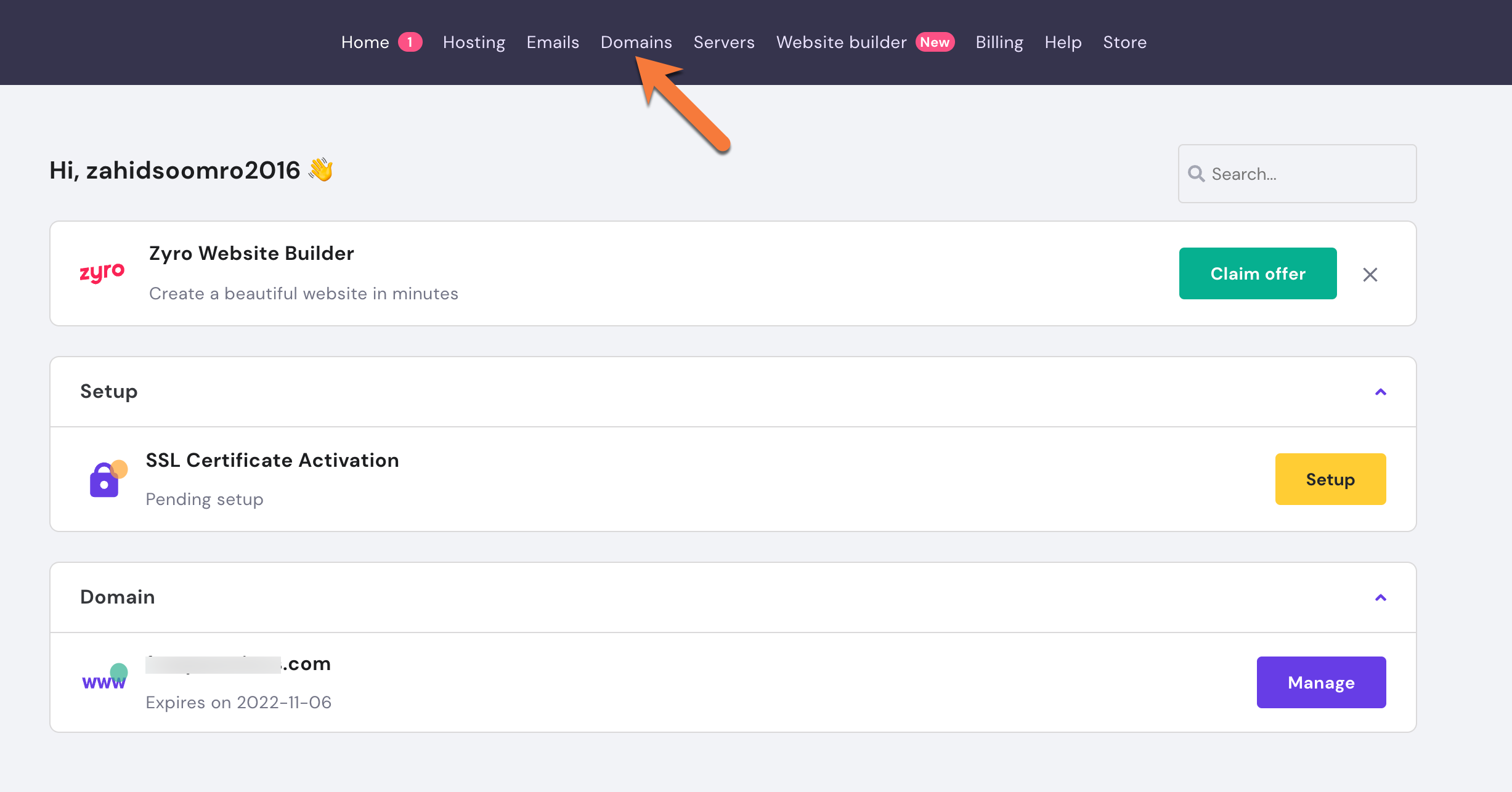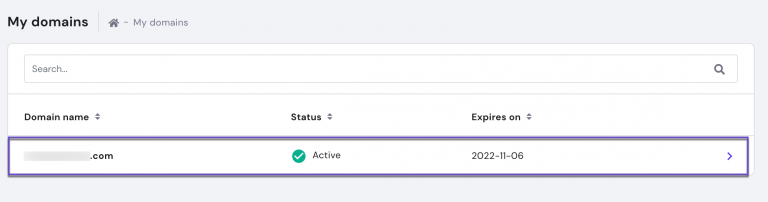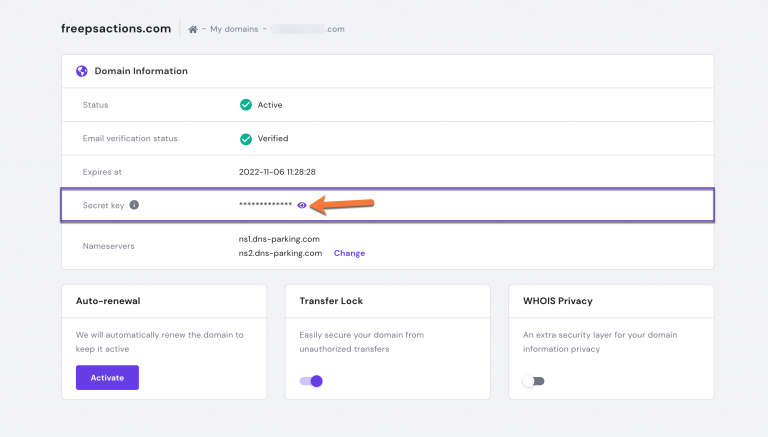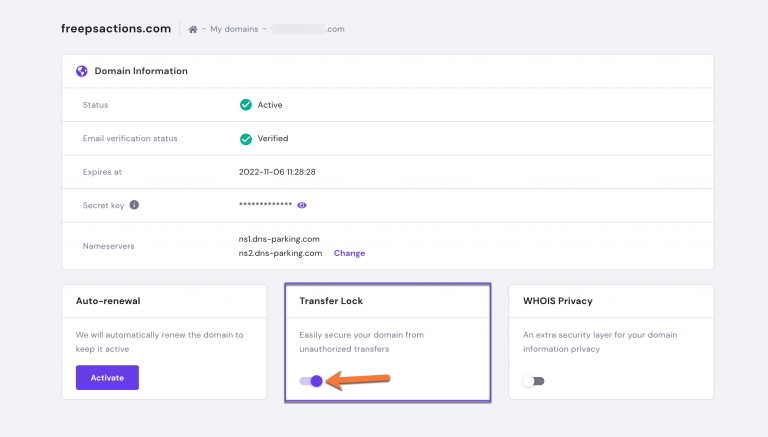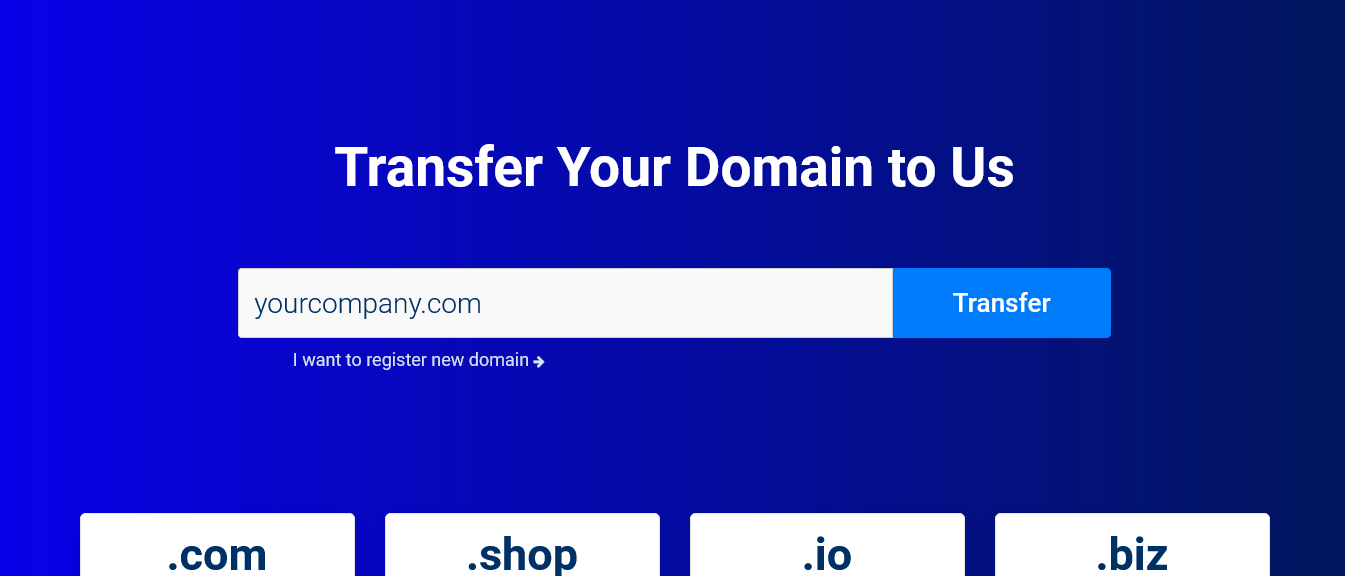In this tutorial we will cover how to transfer a domain name from Hostinger to a different domain or hosting provider.
Things to Consider Before Transferring Your Domain Away from Hostinger
1. When your domain is transferred away, the name servers associated with your domain stay the same during the transfer from one registrar to the other.
2. Domain Name Registrations and Web Hosting are separate services. The domain name transfer process will not automatically migrate your website. If you are a VernalWeb customer and you wish to transfer your website from your web host, please submit a migration request from your client area. Our migrations experts will move your existing sites and emails free of charge, seamlessly, and with no downtime.
3. The transfer of your domain name will include the renewal of your domain with another year. For example, if your domain is due to expire on the 31st of January 2029, once the transfer is complete, the new expiration date will be the 31st of January 2030.
4. Make sure that the domain has not been registered or transferred in the last 60 days.That means you can not transfer your domain within the 60 days of registration or transfer.
5. Make sure that the domain is in the ‘Active Period’ and not in the ‘Redemption Grace Period’ or ‘Pending Delete’ period.
How To Transfer A Domain From Hostinger
Step 1: Login to your Hostinger account.
Step 2: Once you are logged in, click on Domains from the top menu.
In the Domains page, you will find the list of all domains registered in your Hostinger account. Find the domain name which you wish to transfer away from Hostinger and click on it.
Step 3: In the Domain Overview page, click on the Show icon to see the secret key.
Your auth code will be displayed. You can use this code to transfer your domain to the new regsitrar from Hostinger.
Step 4: While being on the Domain Overview page, the final step is to unlock your domain name. Scroll down and find the Transfer Lock section. Click on the toggle to make it disable.
And that’s how you can unlock your domain at Hostinger and request your EPP code to transfer the domain.
Now you are ready to start the transfer process to your new registrar.
How to Transfer Your Domain Name to VernalWeb
Once you have your EPP/Authorization code and have ensured the domain is unlocked and privacy is disabled, follow the steps to initiate the domain transfer to VernalWeb panel.
We’ll assume that you have already unlocked the domain at its current registrar and that you also have the authorization code (sometimes called an EPP key) from Hostinger.
Step 1: Go to our Domain Transfer page. Enter the domain name you wish to transfer to VernalWeb and click on the Transfer button.
Step 2: Enter your EPP/Auth code here and click on the Order button.
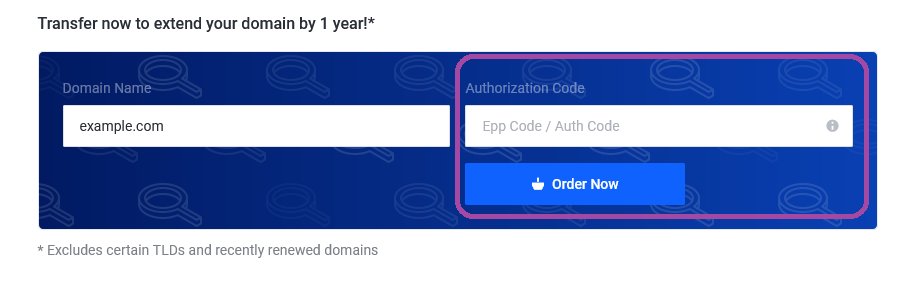 Step 3: If you want Domain Privacy Protection check the ID Protection box and if you have your existing name server, you can enter them in the Nameservers section or keep it as default. Now click on the Continue button in the bottom left corner.
Step 3: If you want Domain Privacy Protection check the ID Protection box and if you have your existing name server, you can enter them in the Nameservers section or keep it as default. Now click on the Continue button in the bottom left corner.
Step 4: If you have an existing account with VernalWeb, login to your account. Otherwise, enter your personal information for new account registration. Select your desired payment method and checkout. Your are done!
Note: A domain name transfer may take up to five (5) days to complete. Once the domain name transfer is complete, you will receive a confirmation by email.
Now you know how to transfer a domain name from Hostinger to other registrar.